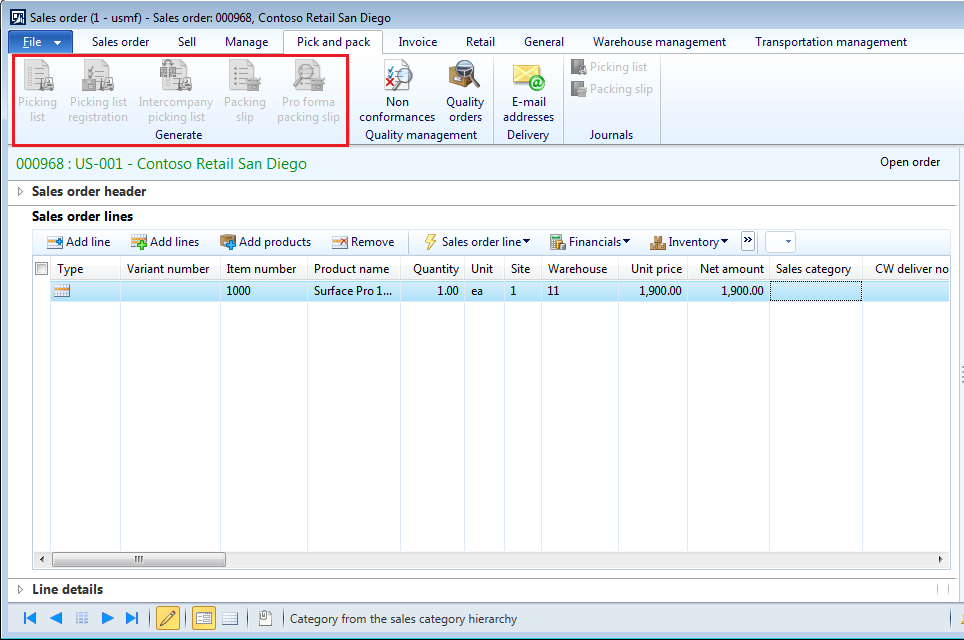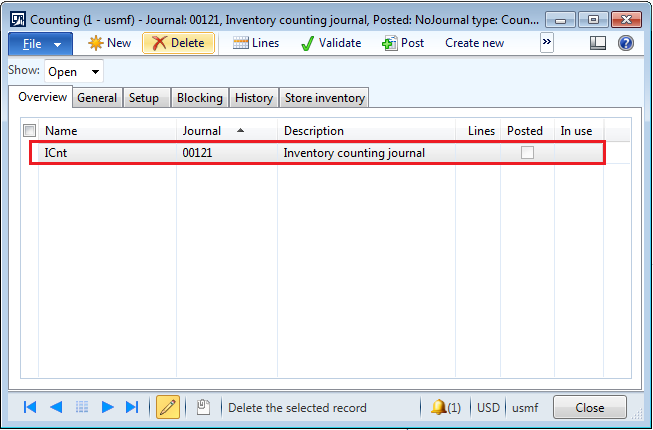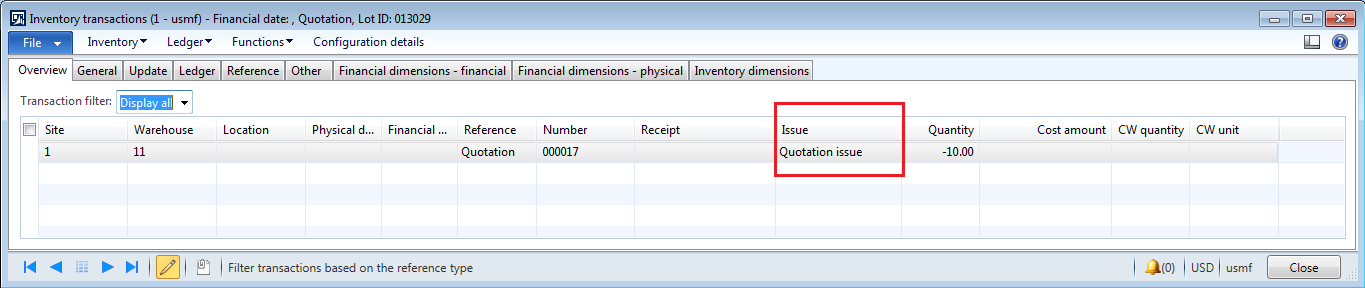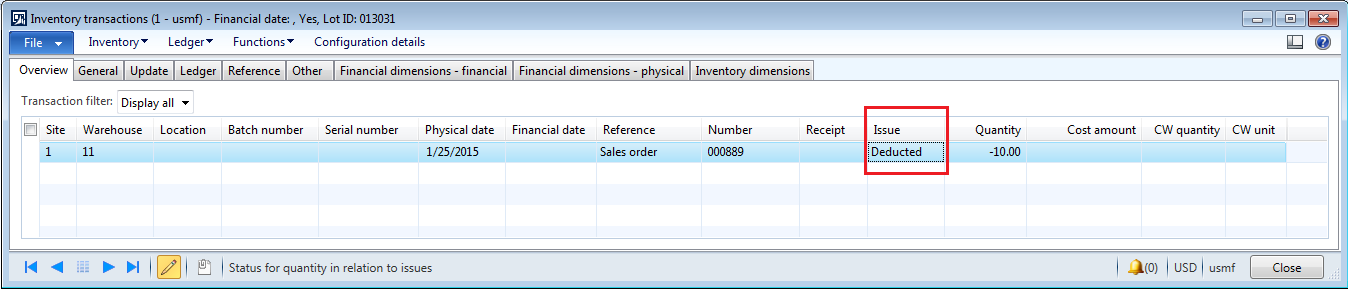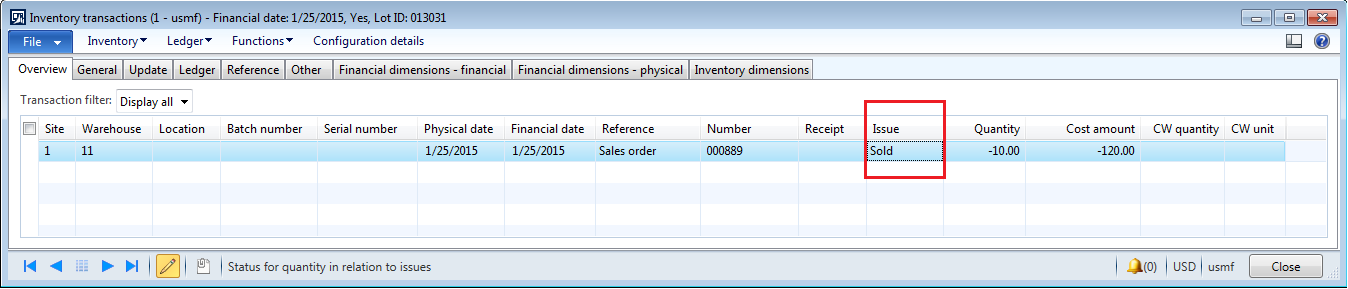In this topic, we will see various sales order types present in AX 2012. When you create a sales order in AX 2012, you must select type of order that it is. You can select one of the type from the following:
1. Journal
2. Subscription
3. Sales order
Following Sales order types cannot be selected manually and they are created through return management or through the project management and accounting module.
4. Returned order
5. Item requirement
Default setting for sales order type:
You can setup a default value for the sales order type in AX so that when you create a new sales order, system would automatically take that default value in the new order.
Path:
Account receivable parameter -->General --> Sales --> Default values --> Order type
Sales order types
1. Journal: It is use as "Draft". When you want to create a order but do not want to process it then you can assign order type as "Journal". All the postings (Confirmation, Picking list, packing slip, invoice) are disabled in this case and can be enabled after changing the order type from journal to Sales order /Subscription. As we cannot process the order, it doesn't impact the inventory stock and does not generate any inventory transactions.
2. Subscription: It is use for recurring orders. It is used when it is require to sell same item/service to the same customer repeatedly over a period of time. In this case, when the sales order is invoiced, the order status again set to Open order.
In the subscription sales order, order status can never be invoiced and can only be open or delivered.
Transactions are recorded in the system after every packing slip and invoice postings.
3. Sales order: It is a normal order created when customer actually place the order for goods. It can be processed from creation to invoiced. After posting the invoice for the order (Full delivery), status of the order changes to "Invoiced". Order once invoiced cannot be use again and we cannot make any changes in it.
4. Returned order: It is created when customer returns the goods which are sold due to some specific reason ( Like damage goods, Late delivery etc.).
For more details, Refer: Return order in AX 2012
5. Item requirement: It will get created automatically when you make a sale of items through project module. Picking list, Picking list registration and packing slip will get posted through project module only.
Path: Project management and accounting --> Common --> Item tasks --> Item requirements
a. Click on New to create new line in the item requirement form.
b. Select Project ID of the project for which these items are required.
c. Select item number, site, warehouse, quantity and other details.
d. Once all the details are entered, click on Inquiries -->Sales order
e. You can see sales order is created with the order type as "Item Requirement".
Note: All the items pertaining to same project will come in the single sales order.
f. Click on posting to post the Picking list, Picking list registration and Packing slip for the sales order.
Note: In this case, we cannot perform the posting through sales order and it can only happens through project management and accounting module.
Hope!! Everyone would get clear understanding of Sales order types in AX 2012
Please post if any queries and do let me know if any suggestions for improvement.
See you soon with the new topic :-)
------------------------------------------------------------------------------------------------------------------------------------
Abhijeet Hele | Dynamics AX Enthusiast | My Profile |
The information provided on this site represents my own opinion/view and does not represent the opinion/view of my employer or Microsoft.