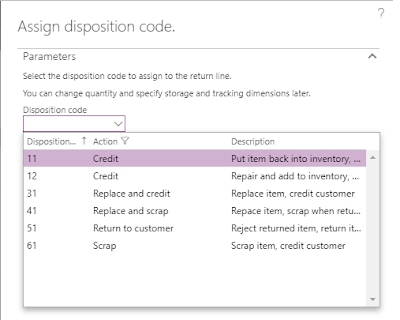Hello Guys,
Believe you all are doing great. First of all thank you for your overwhelming response on my previous posts. It really encourages me to write more.
In today's topic, I will be discussing on purchase order types in Dynamics AX. This is a very easy topic but certainly useful for someone working on purchase order in Dynamics AX.
It is somewhat similar to sales order types shared earlier. Please click on Sales order types in AX 2012 R3 for more details.
There are basically three purchase order types available in AX. Those are:
1. Journal
2. Purchase order
3. Returned order
Default setting for Purchase order types:
You can setup a default value for Purchase type in AX so when you create a New purchase order, system automatically takes that value in the 'Purchase type' field. Normally the default value for purchase type is 'Purchase order'
Let me explain each purchase order type in detail:
1. Journal: It is used as "Draft". It is used when you want to create purchase order but do not want to process it then while creating a purchase order, you can assign purchase type as "Journal". All the postings (Confirmation, Receipt list, product receipt, invoice) will be disabled in this case and can be enabled only after changing the purchase type from Journal to Purchase order. As we cannot process this order, it doesn't impact the inventory stock and does not generate any inventory transactions.
2. Purchase order: It is used when you want to record the order placed with vendor in AX and are going to process it further.
Once purchase order is created with type 'Purchase order', the postings will be enabled after posting the purchase order confirmation (Receipt list, Product receipt, Invoice).
In this case order is process from Creation to Invoice. After posting the invoice for the order (Full delivery), status of the order changes to "Invoiced".
3. Returned order: When returning goods to vendor due to some issues (Like damage goods, Late delivery etc.), the purchase order is created with type 'Returned order' to facilitate the return to vendor. When you create purchase order with type 'Returned order', the item quantity in purchase line should be negative as we are returning goods to vendor. Once purchase order is created with type 'Returned order', the postings will be enabled after posting the purchase order confirmation (Product receipt, Invoice).
Happy Daxing !!!
Believe you all are doing great. First of all thank you for your overwhelming response on my previous posts. It really encourages me to write more.
In today's topic, I will be discussing on purchase order types in Dynamics AX. This is a very easy topic but certainly useful for someone working on purchase order in Dynamics AX.
It is somewhat similar to sales order types shared earlier. Please click on Sales order types in AX 2012 R3 for more details.
There are basically three purchase order types available in AX. Those are:
1. Journal
2. Purchase order
3. Returned order
Default setting for Purchase order types:
You can setup a default value for Purchase type in AX so when you create a New purchase order, system automatically takes that value in the 'Purchase type' field. Normally the default value for purchase type is 'Purchase order'
Path:
Procurement and sourcing parameter -->General --> Default values --> Purchase type
Let me explain each purchase order type in detail:
1. Journal: It is used as "Draft". It is used when you want to create purchase order but do not want to process it then while creating a purchase order, you can assign purchase type as "Journal". All the postings (Confirmation, Receipt list, product receipt, invoice) will be disabled in this case and can be enabled only after changing the purchase type from Journal to Purchase order. As we cannot process this order, it doesn't impact the inventory stock and does not generate any inventory transactions.
2. Purchase order: It is used when you want to record the order placed with vendor in AX and are going to process it further.
Once purchase order is created with type 'Purchase order', the postings will be enabled after posting the purchase order confirmation (Receipt list, Product receipt, Invoice).
In this case order is process from Creation to Invoice. After posting the invoice for the order (Full delivery), status of the order changes to "Invoiced".
3. Returned order: When returning goods to vendor due to some issues (Like damage goods, Late delivery etc.), the purchase order is created with type 'Returned order' to facilitate the return to vendor. When you create purchase order with type 'Returned order', the item quantity in purchase line should be negative as we are returning goods to vendor. Once purchase order is created with type 'Returned order', the postings will be enabled after posting the purchase order confirmation (Product receipt, Invoice).
Hope!! Everyone gets clear understanding of Purchase order types in AX 2012 R3 / AX7
Please post if any queries and do let me know if any suggestions for improvement.
See you soon with new post :-)
Happy Daxing !!!
-------------------------------------------------------------------------------------------------------------------
Abhijeet Hele | Dynamics AX Enthusiast | My Profile |
The information provided on this site represents my own opinion/view and does not represent the opinion/view of my employer or Microsoft.