Hello Readers, It's been a long time since my last post. Hope you all are well !
Today's topic is disposition code in AX 7 / 2012. This is a simple yet very important functionality of AX.
Disposition code is used to specify what action to perform for an item that is returned by the customer. It is assigned during the inspection of an item or at the time of item registration.
There are following disposition actions defined in AX
1. Credit: It is used when we are taking items back from the customer and crediting the customer account with the amount of returned items.
2. Credit only: It is used when we are not taking items back from the customer and only crediting the customer account.
E.g: It is used for low value items where item return is costlier compare to the actual cost of an item or when item is fully damaged so there is no point in taking it back.
3. Returned to customer: It is used when we reject the returned item and return it to the customer
E.g: During inspection, item passed all the required quality standards agreed with the customer.
4. Scrap: Scrap the returned item and credit the customer account
E.g: It is when damaged item is not worth repairing for or can't be repaired.
5. Replace and scrap: Scrap the returned item & replace it with new item and credit the customer account.
6. Replace and credit: Replace the returned item with new item and credit the customer account.
Each disposition code has specific actions which defines the progress of an item once it is returned by the customer.
This blog post explains the system behavior for each disposition action during item return. Click to know more about Item return
Disposition codes
1. Go to Sales and Marketing --> Setup --> Sales order --> Return --> Disposition codes
2. Press New or press Ctrl + N to create new disposition code
3. Add unique code and description
4. Specify the action for disposition code
5. If you want to associate any charges to the specific disposition code then click on Charge Button.
Eg: While returning the item to the customer, if company wants to incur any charges such as Labor charges, handling charges etc. then they can do so by assigning the charges to the disposition code. When the same disposition code use in the transaction, those charges will be applicable to the customer though customer invoice.
How to use disposition codes in the transactions?
1. Go to Sales and marketing --> Sales return --> All Return orders
2. Click on New
3. Select customer account for which we are initializing the return
4. Click ok.
Today's topic is disposition code in AX 7 / 2012. This is a simple yet very important functionality of AX.
Disposition code is used to specify what action to perform for an item that is returned by the customer. It is assigned during the inspection of an item or at the time of item registration.
There are following disposition actions defined in AX
1. Credit: It is used when we are taking items back from the customer and crediting the customer account with the amount of returned items.
2. Credit only: It is used when we are not taking items back from the customer and only crediting the customer account.
E.g: It is used for low value items where item return is costlier compare to the actual cost of an item or when item is fully damaged so there is no point in taking it back.
3. Returned to customer: It is used when we reject the returned item and return it to the customer
E.g: During inspection, item passed all the required quality standards agreed with the customer.
4. Scrap: Scrap the returned item and credit the customer account
E.g: It is when damaged item is not worth repairing for or can't be repaired.
5. Replace and scrap: Scrap the returned item & replace it with new item and credit the customer account.
6. Replace and credit: Replace the returned item with new item and credit the customer account.
Each disposition code has specific actions which defines the progress of an item once it is returned by the customer.
This blog post explains the system behavior for each disposition action during item return. Click to know more about Item return
Disposition codes
1. Go to Sales and Marketing --> Setup --> Sales order --> Return --> Disposition codes
2. Press New or press Ctrl + N to create new disposition code
3. Add unique code and description
4. Specify the action for disposition code
5. If you want to associate any charges to the specific disposition code then click on Charge Button.
Eg: While returning the item to the customer, if company wants to incur any charges such as Labor charges, handling charges etc. then they can do so by assigning the charges to the disposition code. When the same disposition code use in the transaction, those charges will be applicable to the customer though customer invoice.
How to use disposition codes in the transactions?
1. Go to Sales and marketing --> Sales return --> All Return orders
2. Click on New
3. Select customer account for which we are initializing the return
4. Click ok.
5. Click on Find Sales order.
6. Select sales order, specific sales order line/s and quantity to return
7. Click ok to get the line/s in the return order.
8. Now it is a time for item registration ( It means item arrives at company's /Warehouse's premises but not yet received). This can also be done through Arrival overview.
9. Click on Update line --> Registration
10. That's when system prompt you to select the disposition code.
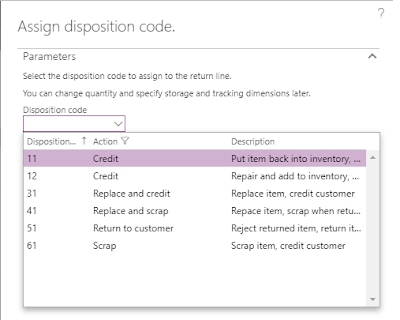
8. Now it is a time for item registration ( It means item arrives at company's /Warehouse's premises but not yet received). This can also be done through Arrival overview.
9. Click on Update line --> Registration
10. That's when system prompt you to select the disposition code.
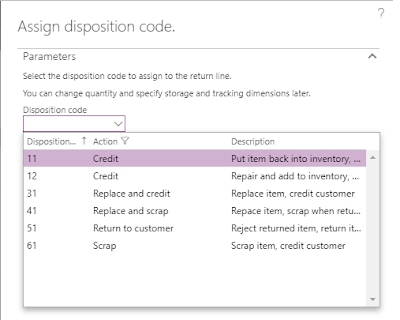
11. Point to be noted here is that you can see all the disposition codes in the dropdown list except one i.e. Credit only
12. The reason is registration happens for the order only when item arrives at the company's /Warehouse's premises. In case of Credit only, item doesn't come to company's /Warehouse's premises so it won't be available in the list during registration.
13. We can select Credit only disposition code for the return order line from line details --> General tab--> Disposition code
14. Now perform the registration with the selected disposition code
14. All the steps are common till this point. Now depending on the deposition code, system performs various actions.
A. If Credit action is selected in the disposition code:
a. As soon as registration is done, system creates a return sales order to facilitate the return of the item.
b. Perform the quality testing if enabled in the system
c. Once item goes though quality testing. Posting of packing slip facilitates the actual receipt of the item.
d. We can post the packing slip either from RMA or from Return sales order
e. Now last step is to credit the customer and this can be done by posting the invoice for the Return sales order.
B. If Credit only action is selected in the disposition code:
a. We can go to RMA line details --> General tab to attached the disposition code for the line.
b. After selection, registration is no longer available for the line as we are not taking an item back from the customer so it doesn't come to company's /Warehouse's premises. Registration button is disabled in this case.
c. Return sales order is created as soon as we select deposition code.
c. In this case we post the invoice directly from the return sales order to directly credit the customer.
C. If Return to customer action is selected in the disposition code:
a. Once registration is done with the disposition code Return to customer for the negative line , system creates another line with positive quantity to nullify the impact.
b. It is like we are taking an item back from the customer through negative line and returning the same item to the same customer with positive line.
c. After this we can post the packing slip and invoice.
D. If Scrap action is selected in the disposition code:
a. Once registration is done with the disposition code Scrap, post the packing slip to facilitates the actual receipt of the items.
b. Now post the invoice in order to credit the customer.
c. As we have selected Scrap disposition code, system makes the adjustment to scrap the inventory so there will be no change to on hand inventory after the invoice posting.
E. If Replace and scrap action is selected in the disposition code:
a. Once registration is done with the disposition code Replace and Scrap, system generates return sales order in order to manage scrap of the returned items. The steps to process return sales order will be same as defined above (Section D)
b. Now we required to select the item for replacement to the customer ( RMA --> Return line --> Replacement item)
c. To know more about the replacement, go to Replacement order in AX 2012.
d. Now post the packing slip for the return sales order. As soon as we post the packing slip for the return sales order, new sales order gets created with positive quantity to facilitates the replacement.
e. Now we can post the invoice for return sales order so that system can manage the scraping of items so there will not be any on hand inventory impact.
f. Next you can process the replacement sales order to facilitates the replacement for the customer.
F. If Replace and credit action is selected in the disposition code:
a. Once registration is done with the disposition code Replace and Credit, system generates the return sales order in order to manage the returned items.
b. Now we require to select the item for replacement to the customer ( RMA --> Return line --> Replacement item)
c. To know more about the replacement, go to Replacement order in AX 2012.
d. Now post the packing slip for the return sales order. As soon as we post the packing slip for the return sales order, new sales order gets created with positive quantity to facilitates the replacement.
e. Now we can post the invoice for return sales order.
f. Next you can process the replacement sales order to facilitates the replacement for the customer.
The good thing about disposition codes is there are actions defined in the system for each disposition codes and based on those actions, system manages the return.
Keep Sharing... Happy Daxing..
--------------------------------------------------------------------------------------------------------------------------
Abhijeet Hele | Dynamics AX Enthusiast | My Profile |
The information provided on this site represents my own opinion/view and does not represent the opinion/view of my employer or Microsoft.







