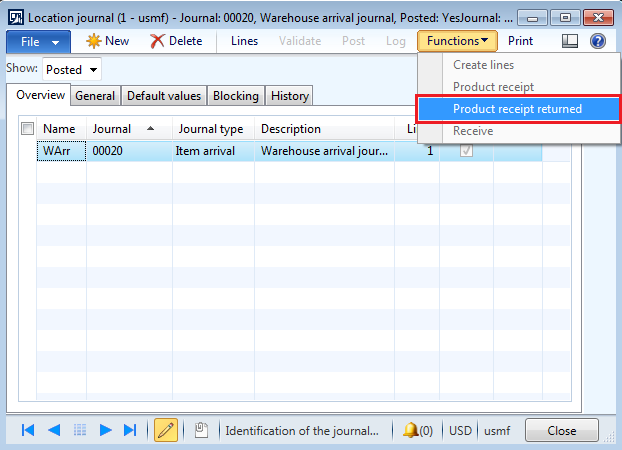Hello everyone,
In continuation to what we had seen in the last post (Refer link: Replacement order), in this post I will explain you the creation of replacement order before the receipt of items that are rejected by customer.
In the last post, we saw replacement order creation after the receipt of items which are returned. (To know more refer: http://theaxeffect.blogspot.com/2014/12/replacement-order-in-ax-2012-r3.html )
Replacement order is the process of replacing the items (which are rejected by customer) with the new items in order to fulfill the customer's demand.
Customer asks for replacement:
1. When an item doesn't meet the quality criteria set by the customer.
2. When an item gets damaged during transit.
3. When the wrong item send to the customer.
Business scenario:
Assume that the customer placed the order for 10 quantities of item. Company sent those 10 quantities to the customer. Those items when received at customer's place, sent to the quarantine warehouse for quality inspection. When quality inspection happened as per the quality criteria set by the customer, Quality control manager found some items defective. They informed this to their purchasing manager who then decided to return the items back to the company.
They informed the company about the same and conveyed their urgency for replacement as it is affecting their business.
In consideration to urgency and the criticality of replacement, company decided to send the replacement items before the rejected items come back from the customer.
In this scenario, replacement order will get created from the return order in AX to facilitate the replacement of items to the customer.
Other scenarios:
a. Sometimes taking the items return from the customer are costlier for the company than scraping those items at customer's place and sending the replacement for those items. (In this scenario, items which have not returned will get posted as Scrap in the system.
b. Sometimes items will get damaged (During transit) so much that it is not worth taking it back. In this scenario, replacement order will get created without receiving the items back.
Steps to create a replacement order in AX 2012 R3:
1.Go to Sales and marketing > Common > Return orders > All return orders.
2. Click on Return order button to create a new return order.
3.Enter customer number (For which we are creating a return order), RMA number (If it is not auto-generated), Return reason code (If it is mandatory).
4.Once the return order gets created, Click on Find sales order button to select the lines from invoiced sales orders.
5.Select the lines from multiple invoiced sales order for the same customer
(For more information refer: http://theaxeffect.blogspot.com/2014/11/return-order-in-ax-2012.html)
5.Select the lines from multiple invoiced sales order for the same customer
6.Click ok to get those lines in the return order.
7.Once done, Replacement order button will get enabled to create a replacement order.
8.Click on Replacement order button to create a replacement order without receiving the rejected items.
9.Create sales order form will get open, having a customer information.
10. Enter other details as per the requirement and click ok to create a new sales order.
Note:Copy return order lines checkbox should be ticked (Marked Red above) to get the return order lines in the replacement order.
11.Go to Sales and marketing > Common > Sales orders > All Sales orders.
12.New sales order will get created having same items and quantities as mentioned in the criteria specified for replacement order.
13.Now process the sales order in order to send the replacement items to the customer i.e. post confirmation, Picking list, Packing slip and invoice.
In this way, we can create a replacement order without processing the return order i.e. before even taking the items back from the customer.
Note:Return order will process separately when the items are ready for return from the customer.
Please post if any queries or suggestions to be made on this topic.
Happy Daxing!!!!
------------------------------------------------------------------------------------------------------------------------------------
Abhijeet Hele | Dynamics AX Enthusiast | My Profile |
The information provided on this site represents my own opinion/view and does not represent the opinion/view of my employer or Microsoft.