Movement journal is used to move the inventory "in" and "out" of warehouse for specific reasons/purposes.
If the quantity is negative, it means item is taken out of inventory to be used by the Sales Department for some purpose, for example: to take it to a sales show. The inventory value must be reduced and should be considered as an expense from the Sales Department. Here expense account can be tagged as an offset account.
If the quantity is positive, meaning that the item is brought into inventory from an outside source, for example, a salesperson brings samples into inventory, the Cost amount field can be used to enter the value of the item.
Inventory movement journal is used:
1. For intake (increase) and outtake (decrease) of the inventory.
2. For Writing-off the inventory to specific main accounts such as "scrap".
3. To bring in opening inventory balances during system setup, and offset these adjustments to specific ledger accounts.
3. To charge an item to a different department, for example, from prototyping to engineering.
Financial impact
1. Go to inventory management --> Journals --> Inventory transactions --> Click on Movement.
3. Select:
a. Name: Select journal name from the dropdown list.
b. Journal:It is a journal number generates automatically as the number sequence is set to "Continuous".
c. Description: It will come automatically from the journal name. We can also edit the same as per our requirement.
Note:Different journal name can be created (Inventory management --> Setup--> Journals--> Journal names, inventory) based on the type of inventory movement such as movement for display items in exhibition, Outward movement of items to scrap etc.
4. Click on "Lines" to add items in the journal lines.
5. Enter:
a. Item number: Enter items which you want to move in/out of warehouse.
Inventory dimension
b. Storage dimension: Enter the Site, warehouse, location, pallet id. Here Site and warehouse are mandatory storage dimension. Location and pallet id can be entered or make it mandatory as per the requirement.
c. Tracking dimension: Enter batch number and serial number if mandatory.
d. Outward movement:
i. Quantity: if the item is moving out of warehouse then negative quantity is entered.
ii.Cost amount: If the quantity is negative, you cannot edit the value displayed in the cost amount/cost price field.
Note:Cost price is already present against the item when item is available in the inventory. While taking the item out, system will take the same cost price.
e. Inward movement:
i. Quantity: If the item is moving in the warehouse, positive quantity is entered.
ii. Cost price: If the quantity is positive then you can edit the value displayed in the cost amount/cost price field i.e you can enter the item cost in the cost amount/cost price fields.
f. Offset account: Select main account in the offset account field to offset the movement of item.
Note: Main account keeps track of movement transactions. Different main accounts can be use for specific activities in the movement journal like incoming or outgoing of items, to bring in opening balances for inventory, writing-off inventory as scrap.
g. Financial dimensions: Financial dimension will come automatically if it is setup against the item in the item master form. If it is not setup in the item master form then you need to add dimensions manually in financial dimension tab in movement journal.
Validate
6. Once all required information is entered, click on Validate button to validate the journal.
7. Click Ok to Validate the journal.
Note: If you get any errors, warnings then address them first and then re-validate again to check the journal.
Post
8. Click on Post button to post the journal to get an inventory and financial impact.
Note:Place a checkmark if you want to transfer all the defective lines to a new journal.
9. Click Ok to post the journal.
10. Go to Inventory --> transactions for journal line.
11. You can see 2 quantity is updated in the system i.e. 2 quantity is increased in the inventory for the item.
12. You can also see the cost amount updated is the same amount which we have entered manually against the item in the journal line.
13. Go to Ledger --> Financial voucher to see the financial impact.
14. In the above example, as the inventory is increased during movement, inventory profit and inventory receipt accounts are updated with the inventory cost.
Note: Here system took the same offset account which we have selected manually in the movement journal for offsetting (inventory profit) purpose, instead of taking the account from the posting profile.(item --> manage costs -->select item group -->go to item group form --> Inventory tab --> profit).
In this way, we can create and post a movement journal in AX 2012.
Please post if any queries or suggestions to be made on this topic.
Happy Daxing :-)
If the inventory is increase during movement then inventory profit and inventory receipt accounts will get updated with the inventory cost.
If the inventory is decrease during movement then inventory loss and inventory issue accounts will get updated with the inventory cost.
| Steps to create inventory movement journal |
2. Click on "New" to create a new movement journal.
3. Select:
a. Name: Select journal name from the dropdown list.
b. Journal:It is a journal number generates automatically as the number sequence is set to "Continuous".
c. Description: It will come automatically from the journal name. We can also edit the same as per our requirement.
Note:Different journal name can be created (Inventory management --> Setup--> Journals--> Journal names, inventory) based on the type of inventory movement such as movement for display items in exhibition, Outward movement of items to scrap etc.
4. Click on "Lines" to add items in the journal lines.
5. Enter:
a. Item number: Enter items which you want to move in/out of warehouse.
Inventory dimension
b. Storage dimension: Enter the Site, warehouse, location, pallet id. Here Site and warehouse are mandatory storage dimension. Location and pallet id can be entered or make it mandatory as per the requirement.
c. Tracking dimension: Enter batch number and serial number if mandatory.
d. Outward movement:
i. Quantity: if the item is moving out of warehouse then negative quantity is entered.
ii.Cost amount: If the quantity is negative, you cannot edit the value displayed in the cost amount/cost price field.
Note:Cost price is already present against the item when item is available in the inventory. While taking the item out, system will take the same cost price.
e. Inward movement:
i. Quantity: If the item is moving in the warehouse, positive quantity is entered.
ii. Cost price: If the quantity is positive then you can edit the value displayed in the cost amount/cost price field i.e you can enter the item cost in the cost amount/cost price fields.
f. Offset account: Select main account in the offset account field to offset the movement of item.
Note: Main account keeps track of movement transactions. Different main accounts can be use for specific activities in the movement journal like incoming or outgoing of items, to bring in opening balances for inventory, writing-off inventory as scrap.
g. Financial dimensions: Financial dimension will come automatically if it is setup against the item in the item master form. If it is not setup in the item master form then you need to add dimensions manually in financial dimension tab in movement journal.
Validate
6. Once all required information is entered, click on Validate button to validate the journal.
7. Click Ok to Validate the journal.
Note: If you get any errors, warnings then address them first and then re-validate again to check the journal.
Post
8. Click on Post button to post the journal to get an inventory and financial impact.
Note:Place a checkmark if you want to transfer all the defective lines to a new journal.
9. Click Ok to post the journal.
10. Go to Inventory --> transactions for journal line.
11. You can see 2 quantity is updated in the system i.e. 2 quantity is increased in the inventory for the item.
12. You can also see the cost amount updated is the same amount which we have entered manually against the item in the journal line.
13. Go to Ledger --> Financial voucher to see the financial impact.
14. In the above example, as the inventory is increased during movement, inventory profit and inventory receipt accounts are updated with the inventory cost.
Note: Here system took the same offset account which we have selected manually in the movement journal for offsetting (inventory profit) purpose, instead of taking the account from the posting profile.(item --> manage costs -->select item group -->go to item group form --> Inventory tab --> profit).
In this way, we can create and post a movement journal in AX 2012.
Please post if any queries or suggestions to be made on this topic.
Happy Daxing :-)
------------------------------------------------------------------------------------------------------------------------------------
Abhijeet Hele | Dynamics AX Enthusiast | My Profile |
The information provided on this site represents my own opinion/view and does not represent the opinion/view of my employer or Microsoft.








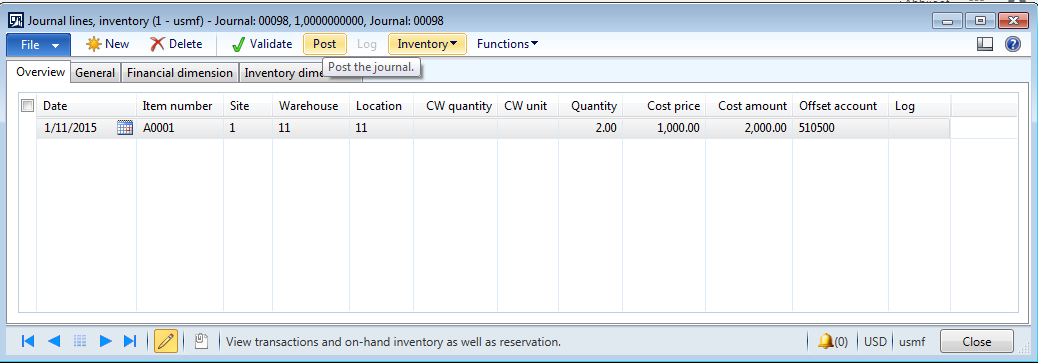








Very nice explanation, keep all the good work.
ReplyDeletethanks for clearly explained
Deletegreat, thanks!
ReplyDeleteThanks
DeleteHi! I have a question. We have just created a movement journal for an item for which the on hand was 21 kg. We used a movement journal to take it out of stock, but the user put -25 kg on the line instead of -21 kg. The system posted the journal, no error - and a new Purchase transaction is created on the item, for the difference of 4 kg, with no cost price.
ReplyDeleteIs this normal? Can this be controlled so that the issue transactions do not get posted if the on hand is not available?
Thank you!
Andreea
The physical negative inventory and financial negative inventory check boxes are ticked for the item in the item model group that is the reason system allow you to post -25 even though 21 is actually available in the system.
DeleteIn order to control this, make sure to unticked physical negative inventory checkbox in the item model group for the item.
Thank you for this excellent resource. I have a question on #4 above. Do you know if it's possible, after clicking on "Lines", to paste multiple rows of data (I have over 80 items to enter) instead of having to click "New" for each entry? Thanks much.
ReplyDeleteHi, As per my understanding, there is no out of box way to add multiple lines at once in the journal. Though there are tools such as Atlas by which you can create a template to upload multiple lines in the journal
DeleteHi,
ReplyDeleteHow to Print out the movement Journals On a Regular format with Logos, Like Purchase orders. Or How to get & modify this Formats.
Thanks
Hi,
DeletePrint option is available to print movement journal. Go to Movement journal --> print --> Journal
Standard AX report will open which you can customized as per your requirement.
Thanks
Please tell how can we Change the print set up from Land scape to potrate,i am changing it,but when tacking print,its again came out in lande scape,and also tell weather i can take the purpose of print page
DeleteHi Abhijeet,
ReplyDeleteI have configure an item cost price with zero value .
Now client requirment is manual entry of cost price.
So Is there any way to post movment journal by enter cost price manually ?
And then after post voucher transaction should be display according to manual entry of cost price.
Hi Abhijeet,
ReplyDeleteAmazing article.Loved it.
Can u please write for other types of journels - Inventory Management,Transfer and Bill of Materials?
Hi. Thank you. I have already posted for those topics.
Delete