Introduction
Arrival overview form improves the overview of the items expected to arrive as incoming goods. It provides an overview of all expected incoming items and arrival can be initialize based on the overview.
Here in this post, we will initiate the return of the goods through arrival overview process.
Background
Once the RMA is created, we send the return report to the customer consisting of details of items which company agreed to take back.
At this stage the Arrival overview comes into picture. It provides an overview of items which will come as return from the customer. At this stage we can initiate item arrival process.
Path
Inventory and warehouse management --> periodic --> Arrival overview.
Return order arrival overview
1.Create a return order for all or for some specific items in the customer invoices with some specific quantity as agreed to the customer.
2.Send a return report to the customer as an information that the company only permits the return of goods specified in the return report.
3.After this,go to Inventory and warehouse management --> Periodic --> Arrival overview.
4.Arrival overview form will show all the expected incoming items for all the orders such as return orders, transfer orders, production orders, purchase orders, quarantine orders etc.
5.In order to filter by return orders, select "Return order" in Setup name field in the overview form.
Note: Return order checkbox should be ticked in the arrival overview--> Setup tab--> Return orders to get the return order in the arrival overview form.
6.We can also filter the return order lines by All, In progress (It means the arrival process is in progress) and not complete (It means arrival process has not yet started)
7.For the new return order, select Not complete in Show lines field.
8.If there are multiple new return orders, we can filter the specific return order by its number.
9.Ticked the Select for arrival checkbox to select the return order lines for arrival.
10.Click on Start arrival button. (It will create an item arrival journal with the currently selected lines)
11.As the arrival process is started,items are started arriving in the warehouse.
12.Click on journal --> click on show arrivals from lines.
13. It will redirect you to item arrival journal.
14.Click on lines to check the items which are arriving at the warehouse.
15. Enter the disposition code against the item to indicate the action which is going to take once item is arrived.
16. Once all the items are fully arrived, validate and post the journal in order to register the items in the system.
17. Validate the journal
18.Post the journal
19.Once the journal is posted, the inventory status goes to registered state.
20.When the items are registered in the inventory,it's time to post the packing slip in order to update the physical cost of the items.
21.Go to arrival overview--> click on Journals--> click on Product receipt ready journals.
22.Item arrival journal will open.
23.Click on Function --> click on Product receipt returned in order to post packing slip.
24.Till this step, we can use arrival overview process in the return order.
25. At last we can post the invoice for return sales order from the sales order form,
Summery
Arrival overview form can help the warehouse manager and warehouse worker to achieve an overview of expected return and work to be done for it. It also start the arrival overview process to make sure items are tracked at the first entry into the warehouse.
Happy Daxing !!!!! See you soon with the new topic.
------------------------------------------------------------------------------------------------------------------------------------
Abhijeet Hele | Dynamics AX Enthusiast | My Profile |
The information provided on this site represents my own opinion/view and does not represent the opinion/view of my employer or Microsoft.










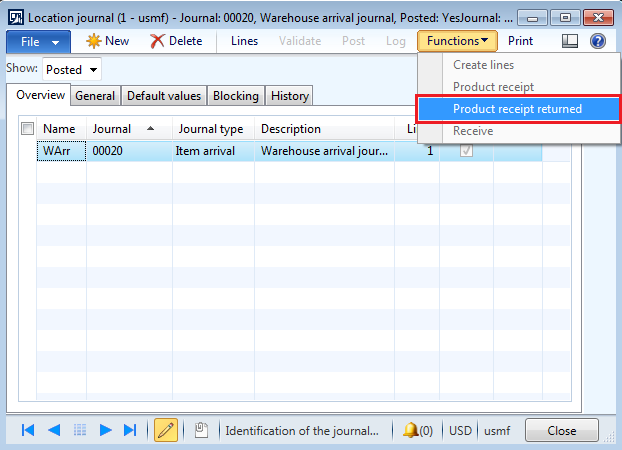





Hi Abhijeet i am getting error like " If the items are to be registered on a location it must be a quarantine warehouse". please can you explain.
ReplyDeleteHi Deepak,
DeleteFirst of all apologies for not replying to your query for so long. I was bit busy with some other assignments.
If I am not wrong, you might be gettng the error while posting the item arrival journal. Please check the following:
1. Check if the location is tagged in the order(Purchase or Return order)
2. Check if the same location is tagged in the arrival journal.
IF you are using quaratine management functionality or dispositon code is "scrap" for the return order then:
3. Please check if the quarantine warehouse is attached to default warehouse (Warehouse use in the order)
4. In the quarantine warehouse, check if default issue and receipt locations are tagged.
Kindly check the above things and let me know if you are still getting the error.
Also it would be great if you can let me know which AX version are you using ? , and what steps you are following in AX?
Regards
Abhijeet Hele
How is the arrival effected by tracking dimensions, specifically serial, where you would need to receive each serial ?
ReplyDeleteWhen you require to receive each serial then then there is a way where you can assign serial number at the time of arrival of the items in item arrival journal.
ReplyDeleteItem arrival --> Lines --> Function --> Create serial numbers (It will assign serial number per item in the journal)
Needless to mention, serial number should be enable in tracking dimension group for the item.